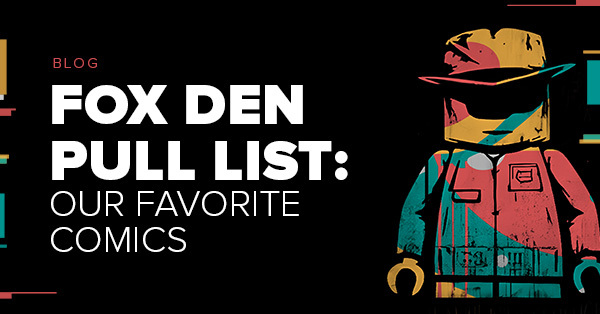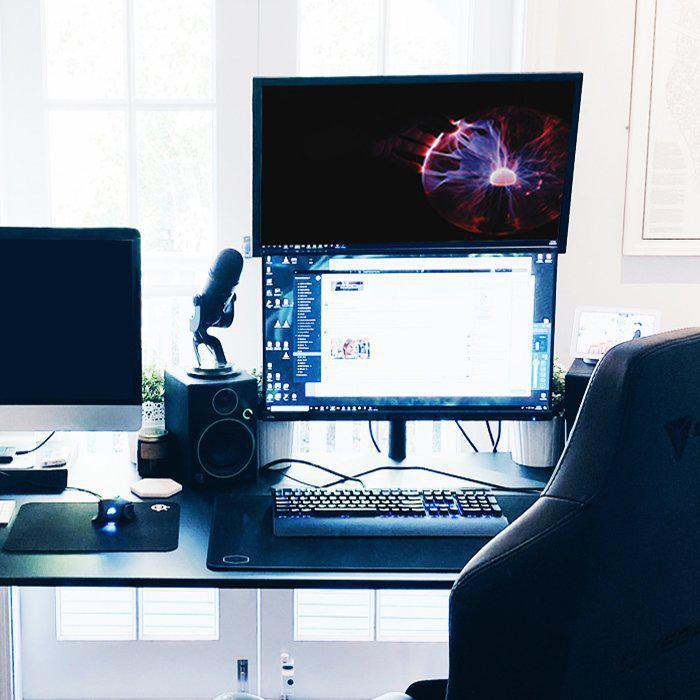
No matter if you’re working from home for only a period of time or you’re permanently remote, you want a home workstation that makes doing your job as productive and as comfortable as possible. Well, as comfortable as one can be working and not, say, resting on the beach of a tropical island. There are all kinds of differing schools of thought on how to set up a home office workstation, but ultimately it comes down to your personal preference and how you work best.
With this in mind, we compiled a guide with some of our thoughts on what we’ve found the most helpful when putting together a space for working from home. Given that we’ve been WFH for a minute, our folks had a thing or two to say about it. A disclaimer before you dive any further; the suggestions below are just that, suggestions. This isn’t intended to be the de facto Bible of office ergonomics. Take from this guide what you need for workstation inspiration, and if it doesn’t spark joy – to paraphrase Marie Kondo – drop it and move on.
MONITORS
If you prefer working on a large monitor – and let’s be honest, during a pen testing engagement, being stuck staring at a tiny laptop screen is not ideal – here are some recommendations.
Single monitor setup. Some consultants swear by a single ultrawide monitor – as it requires fewer cables to use and “has no ugly middle border.” Most ultrawide monitors come with the ability to split screens (mode may depend on the ultrawide you’re using). This allows you to take two sources and display them on one screen – which is useful for when you want information off one machine while simultaneously working on another.
Dual monitor setup. But if you prefer that multiple monitor life, then make sure you invest in a quality dual monitor stand. There are plenty of models to choose from, and their prices can range from approximately $100 to several hundreds of dollars. One option to consider is the well-priced (coming in at shy of $30) Huanuo Dual Monitor Stand Mount, which can help you optimize your desk space. Another option is the 2 in 1 360 Degree Rotating Double Arm Desk Laptop Stand, which clocks in at under $100, and lets you use your laptop screen in conjunction with an additional monitor.
Regardless of which type of monitor setup you choose, ensure that the monitor height is optimal for preventing neck strain. As you’re likely to spend hundreds to thousands of hours working each year, you’ll want to reduce the risk of causing avoidable health issues in the process. Some sources recommend that, “when seated comfortably, the user's eyes should be in line with a point on the screen about 2-3 inches below the top of the monitor casing.” Keep this in mind when setting up your home workstation, or you might be accumulating hefty chiropractor bills down the line.
Pro tip: LG makes some nice 4k 27” monitors, too.
DESKS
Of course, your desk is the core of your home workstation – unless you’re like a certain writer and work from your bed 95 percent of the time. Anyway, for normal humans, here are some slightly left-of-center desk options for your home office.
Standing desk. If you would prefer not to sit all day and try to avoid a more sedentary lifestyle, a standing desk might be a good option. Plus, the benefits of using a standing desk are highly touted – studies suggest a reduced risk of heart disease, increased life expectancy, and general mood enhancement. At Bishop Fox, we tend to opt for the Autonomous Smartdesk Premium 2.
Lap desk. If you can’t fully resist the siren call of working on your bed or couch, then a lap desk is probably an appropriate choice for you. Even if you work most of the time from a standard desk, it’s still nice to know you can work from, say, your Barcalounger if the mood strikes. One lap desk we recommend is the Kavalan Portable Laptop Stand. It looks great and can double as a meal tray if you want to take a break from work and focus on food (another pro tip: be careful if you mix the two). And at around $50, it shouldn’t put you in the red.
CHAIRS
A good chair came up repeatedly as a “must” for a home workstation. Considering how key posture is to overall well-being, a chair may be the most important part of your home office set-up. Knoll Life chairs are one popular option among Bishop Fox consultants; although they come with a somewhat high price tag (the lower end of the price spectrum is between $350 - $550), they can be a worthwhile investment. The Mirra 2 is another solid choice, usually coming in around $800. However, if you’re adhering to more of a budget, try the DPS gamer chairs at Costco*, which go for less than $200. And if you’re on even more of a budget, there’s always IKEA.
*These have since sold out. You can check out other Costco chairs.
KEYBOARDS
Is there any sound that says “I’m hard at work” quite like the relentless clicking of a keyboard? For some people, a keyboard transcends merely being a keyboard. So, if you’re looking to get more out of a keyboard than simply getting your job done, here are some recommendations.
Mechanical Keyboards. If you want to make working more of an “experience,” then mechanical keyboards will do the trick. One mechanical keyboard that some Foxes include in their workstations is the colorful and LED-lit Redragon K551 Mechanical Gaming Keyboard. Another suggested option, the Ducky One 2 models are perfect for keyboard aficionados. The Cooler Master CK552 Gaming Mechanical Keyboard is less expensive and more subtle, but still a great investment.
Keyswitches. Keyswitches are the component of the keyboard responsible for the “clickiness” – aka, that trademark keyboard sound. Usually you’ll get your keyswitches when you buy your mechanical keyboard, so it’s not something you typically need to purchase as a one-off. Should you need (for whatever reason) to pick up more though, Ergodex EZ has some good ones available.
Keycaps. You can have more fun when it comes to keycaps, which provide some extra customization. Drop has a selection of modern-looking keycaps, like stainless steel. If you’re searching for some more eclectic options, try Jelly Key artisan keycaps. And you can also turn to Etsy for some even more unique options. For a nostalgic choice, check out the Pokémon resin keycaps. Etsy creators also have made Animal Crossing-inspired keycaps and Baby Yoda-inspired keycaps.
MICROPHONES
Not everyone needs a microphone, but if you’re doing a lot of client calls and some proof-of-concept videos, chances are you need one. Blue Yeti makes some great mics that aren’t too terribly expensive; the standard Blue Yeti mic is ~$139 whereas the Pro option is ~$250 and the Studio option is ~$130. Meanwhile, Blue Snowball is another tried-and-true option that is slightly more budget-friendly with a price of around $70. Another pick for a home office microphone is the Razer Seiren X USB Streaming Microphone, which goes for typically below $100.
And if you really want to go the extra mile to ensure the best audio quality and make your next exploit video sound like a Michael Bay film, here are some accessories to look into:
-
Nady MPF-6 6-Inch Clamp On Microphone Pop Filter – This is for cutting out that popping sound caused by talking on a microphone. It also protects your mic from saliva build-up. Neat!
And a bonus of selecting the right model microphone is that you could be well on your way to starting an ASMR channel!
HEADSETS
If you’re working from home or if you’re in a traditional office, conference calls are a necessary evil part of the workday. Thus, a good headset is a must-have item. And even if you just prefer to listen to Enya while hammering away on a report – a quality headset is more of an asset than a luxury. Several Foxes are pleased owners of Powerbeats from Beats by Dre. The Mpow 071 USB Headset/3.5mm Computer Headset is another recommended headset – and the LETSCOM Bluetooth Headphones V5.0 IPX7 is an extremely budget-friendly choice that you can easily take with you on the go. Both of these options are good choices if you’re seeking noise cancelling as a primary feature, too. The Bose QC35 II is another standout noise-cancelling option.
MOBILE OFFICE OPTIONS
One unique perk of working from home is the ability to work from nearly anywhere (within reason, please don’t work from your bathroom). So, if you want to try and get some traveling in while working remotely, here’s some equipment that can help.
Roost Laptop Stand. The Roost Laptop Stand is an ideal portable laptop stand – small and lightweight, but incredibly ergonomic, too. Not only is the Roost perfect for real travel, but it’ll also come in handy if you need to switch spaces in your home frequently.
iClever BK05 Bluetooth Keyboard. This Bluetooth keyboard acts as a complement to the Roost Laptop Stand and works with a variety of devices in addition to laptops.
USB Charging Station, RAVPower 4-Port USB Charger 40W 8A Multi Charger. Need to charge multiple devices all at once? Then go with this reasonably priced charging station.
GE Wall Tap. If you find yourself traveling by air often – and by extension, spending hours in airports – then you’ll want this GE Wall Tap. When you only have access to one outlet, this wall tap can help you charge multiple devices at once.
LIGHTING
Lighting can be an overlooked part of a workstation, but it’s crucial to creating an inviting environment for getting things done. Several Foxes reported that having a decent desk lamp was the most integral lighting staple for them. USB desk lights are a practical option that allow for more mobility and the iVict Clip on Reading Light might be a good option to explore. The Ambertronix LED Desk Table Lamp is another USB desk light that comes with several different lighting settings and a timer option. If you’re on the prowl for lighting that will make you look more alive during video calls, try a ring light. The ring light is the choice of selfie-happy influencers for a reason; they help make you look good. The Radiance 10" Ring Light with Tripod Stand might seem like an over-the-top option, but if you’re on a lot of video calls and shutting your camera off is discouraged, it might not be a bad idea to scoop one up.
HEALTH AND COMFORT
As we’ve alluded to throughout this piece, your WFH workstation needs to be designed with your health and focus in mind. Considering how many hours we spend working, you want to ensure the time spent working doesn’t inadvertently hurt you (more than it has to) in the long run. (Note - in addition to the below recommendations, consider adding some mobility exercises to your daily routine.)
Foot hammock. While it might not be the first thing that pops to mind, a foot hammock is actually something you might want to seriously think about. It’s basically a charming and useful spin on a footrest. The only downside of a foot hammock? Be careful your foot doesn’t fall asleep (womp womp).
Phone holder. If you take a lot of calls on your device throughout the day, get yourself a phone holder. Not only does this give your wrist a chance to rest, but it can help you multitask. The Lamicall Desk Phone Holder works with most iPhone and Android models, and the Seneo 10W Wireless Charger charges while it holds your phone.
Wrist rest. Should you experience a lot of discomfort in your hand and wrist while working, a wrist rest might make sense for you. DeltaHub makes some solid ones – however, they actually might be more for your palm than your wrist.
Pro tip: Some keyboards now come with wrist rests built into them, like the Razer Ornata Chroma Gaming Keyboard.
Blue light glasses. Gazing at a screen all day isn’t great for your eyeballs. Blue light glasses may not be a panacea to a computer glare’s detriments, but people who wear them report less eye strain. However, the real culprit for most computer-related eyestrain, according to experts, is – shockingly – digital overuse. But blue light glasses can’t hurt, especially if you’re stuck staring at screens for your entire waking life.
If you’re looking for another option to safeguard your eyes, consider adding a program to your machine that helps filter the screen glare based on time of day, like f.lux.
MINIMIZING DISTRACTIONS
One pitfall of WFH life is the inevitable array of distractions from the home. Whether it’s noisy neighbors, a partner who also works from home, the kids (‘nuff said), or certain rodents who demand to be fed every other hour (example), it’s important to learn to minimize distractions. Here are a few tips from some Foxes if you’re looking to preserve your focus throughout the workday.
Go for walks. One suggestion from a Fox is to take a short walk to break the day up. Of course, if you’re step-conscious, you may want to sneak away for 20 to 30 minutes to get more of a workout. But even a short walk around the block can help clear your mind and return to your computer in a more focused state. Although attempting to focus nonstop can be tempting, taking short breaks from your tasks can actually help you be more productive. If you’re looking for some exploration as to why it’s good to disconnect when possible (even during the often hectic workday), you might want to dig into the books “Digital Minimalism” or “Lead Yourself First” … in your free time, that is.
Listen to music. Filter out any noises that might make it challenging for you to concentrate with some music. If you don’t already have some playlists compiled that help you get in the zone for work, check out our Bishop Fox-crowdsourced Music to Hack to.
MAKE YOUR HOME WORKSTATION YOURS
Our guide is meant to give you some ideas for crafting your home workstation, but at the end of the day, it’s your call on what you want it to be like. If you tend to work best in certain ways or situations, architect your space to maximize those circumstances. If you prefer less lighting, avoid fluorescent lights in your space. If you really dig working on your sofa, then invest in a quality lap desk. If you think you can (somehow) keep a potted plant alive and it would add something to your office, then buy a snake plant. Whatever you do to your home office, ensure you make it a place you actually will feel and work at your best.
Parting Thoughts:
-
To strengthen the security of your home office, make sure you segment your network.
-
If you want to bring your home workstation to the next level, build a hardware hacking lab into it. Check out this post for some guidance.
Subscribe to our blog
Be first to learn about latest tools, advisories, and findings.
Thank You! You have been subscribed.